Getting Oracle OBIEE 11.1.1.6.0 server components running on a Linux system takes much effort. There is always some missing software, settings, permissions and knowledge to achieve our goal on the various flavors of linux out there.
I have chosen to go with the latest version of Redhat-Fedora distribution which is not a tested/certified distribution. But with the below steps laid out you will be able to apply similar techniques to achieving a proper running OBIEE 11g6 instance on linux distribution out there.
I have chosen to go with the latest version of Redhat-Fedora distribution which is not a tested/certified distribution. But with the below steps laid out you will be able to apply similar techniques to achieving a proper running OBIEE 11g6 instance on linux distribution out there.
I have used this version of the Fedora linux: ” Fedora-17-x86_64-Live-Desktop.iso ” and used this ” liveusb-creator-3.11.7-setup.exe ” to create a bootable USB pendrive of the Fedora-17 .iso file.
There is 4 steps involved into achieving a successful OBIEE 11g installation on Linux. Those are:
- First installing an Oracle 11g database on a Windows XP 32 bit or equivalent system.
- Secondly installing the OBIEE 11.1.1.6.0 RCU metadata creation utility on the above Windows XP 32 bit system.
- Thirdly installing OBIEE 11.1.1.6.0 Client 32 bit client tools on the above Windows XP 32 bit system. This is required for creating an OBIEE repository file(.rpd) which will be placed in the repository directory on the Linux system.
- Finally installing the OBIEE 11.1.1.6.0 Enterprise Edition Software on Fedora Linux.
For the Oracle 11g Database I have used the 11g file: OracleXE112_Win32.zip
For the OBIEE 11.1.1.6.0 RCU I have used the file: ofm_rcu_win_11.1.1.6.0_disk1_1of1.zip
For the OBIEE 11.1.1.6.0 Client 32 bit I have used the file: biee_11.1.1.6_client_install.zip
For the OBIEE 11.1.1.6.0 I have used the files: bi_linux_x86_111160_64_disk1_1of2.zip , bi_linux_x86_111160_64_disk1_2of2.zip , bi_linux_x86_111160_64_disk2_1of2.zip , bi_linux_x86_111160_64_disk2_2of2.zip and bi_linux_x86_111160_64_disk3.zip
For the OBIEE 11.1.1.6.0 RCU I have used the file: ofm_rcu_win_11.1.1.6.0_disk1_1of1.zip
For the OBIEE 11.1.1.6.0 Client 32 bit I have used the file: biee_11.1.1.6_client_install.zip
For the OBIEE 11.1.1.6.0 I have used the files: bi_linux_x86_111160_64_disk1_1of2.zip , bi_linux_x86_111160_64_disk1_2of2.zip , bi_linux_x86_111160_64_disk2_1of2.zip , bi_linux_x86_111160_64_disk2_2of2.zip and bi_linux_x86_111160_64_disk3.zip
Since Installing an Oracle Database on a Windows XP system is straight forward..I will leave that to you, but not that the below entries should be used so that your OBIEE RCU and OBIEE repository can connect to it.
These are usually the defaults:
Oracle Port Number: 1521
ORACLE_SID or Service Name: XE
Lets keep the Oracle “system/sys” password as : admin123
These are usually the defaults:
Oracle Port Number: 1521
ORACLE_SID or Service Name: XE
Lets keep the Oracle “system/sys” password as : admin123
- Starting with the Second step mentioned above i.e after installing the rcu client.
- Goto RCU Install Directory /bin and execute rcu.bat.
- Click “Next > ” on the “Welcome” Screen.
- Select the “create” button and click “Next >” as show below:
- Enter “localhost” or the ip-address which ever is convenient for the “Host Name:”, enter 1521 for the “Port:”, enter “XE” for the “Service Name:”, enter “sys” for the “Username” and “admin123″ for the “Password:” fields. Then click “Next >” to proceed.
- Click “Ignore” button when the below “Warning” Screen pops up. Then click “OK” and “Next >” to proceed.
- In the “Select Components” screen select “Create a new Prefix” button and choose the “Oracle Business Intelligence” -> “Business Intelligence Platform” checkbox, then click “Next >” button.
- Click “OK” on the “Checking Prerequisites” pop-up. Then click “Next >”
- On the “Schema Passwords” screen enter the password as “admin123″ then click “Next >” button.
- Click “Next >” on the “Map Tablespaces” screen.
- Click the “OK” button on the “Confirmation” pop-up and click “Next >” button.
- Click “Create” button on the “Summary” screen.
- Finally click the “Close” button on the “Completion Summary” screen
- For the third task you can just install the OBIEE 11.1.1.6.0 client on your Windows XP box, that is the same box containing your database and RCU utility and keep it aside.
- This we only use to update our obiee repository file (.rpd).
- Now on to the final task of getting the OBIEE 11g server components installed on the linux system.
- Login in as root user:
$ su – root
Password:
[root@srilinux ~]# - Edit the /etc/sysctl.conf and make sure below entries are updated:
# cat /etc/sysctl.conf
kernel.shmmax = 4294967295
kernel.shmmni = 4096
kernel.shmall = 2097152
fs.file-max = 6815744
# semaphores: semmsl, semmns, semopm, semmni
kernel.sem = 250 32000 100 128
net.ipv4.ip_local_port_range = 9000 65500 - Then run the command sysctl to update the system from sysctl.conf file.
[root@srilinux ~]# /sbin/sysctl -p - Edit your redhat-release and enter the below text only in that file i.e. “5.4″ :
[root@srilinux ~]# cat /etc/redhat-release
5.4 - Append this to your limits file:
[root@srilinux ~]# cat /etc/security/limits.conf
* hard nofile 65535
* soft nofile 4096 - After updating the above file you would need to reboot your system for the values to take effect.
- You need to disable any firewall running on your systems so other applications can access the network ports on your system.
- Goto Application and click on the “Firewall Configuration” icon.
- Click on the Red “Disable” button to disable all the firewall protection on your linux system.
- Click on the “Yes” to save your settings.
- Then select “File” -> “Exit” to exit the firewall tool.
- Before the Installing OBIEE 11g on your Linux system we would need to check if all the required system modules are installed as per requirements.
- Login is as “root” user using “su – root” and enter the password.
- Run the below “yum” command to install the required modules:
[root@srilinux ~]# yum install glibc-headers
[root@srilinux ~]# yum install gcc
[root@srilinux ~]# yum install compat-libstdc++-33.x86_64
[root@srilinux ~]# yum install compat-libstdc++-33.i686
[root@srilinux ~]# yum install elfutils-libelf-devel.x86_64
[root@srilinux ~]# yum install gcc-c++.x86_64
[root@srilinux ~]# yum install glibc.i686
[root@srilinux ~]# yum install glibc-devel.i686
[root@srilinux ~]# yum install libaio.i686
[root@srilinux ~]# yum install libaio-devel.x86_64
[root@srilinux ~]# yum install libaio-devel.i686
[root@srilinux ~]# yum install sysstat.x86_64
[root@srilinux ~]# yum install libstdc++.i686 - Make sure other than *.i386 entries no other required modules/packages are not missing as show below, by going to the inventory log directory by running the OBIEE 11g installer in debug mode with the command ” ./runInstaller -debug -logLevel detailed “
[srikanth@srilinux ~]$ cd oraInventory/logs/ - then execute “ls” to list the files and run the below grep command on the equivalent “.out” file.
[srikanth@srilinux ~]$ ls
[srikanth@srilinux logs]$ grep -i fail install2012-06-26_05-59-05PM.out
Checking for compat-libstdc++-33-3.2.3-i386; Not found. Failed <<<<
Checking for glibc-devel-2.5-12-i386; Not found. Failed <<<<
Checking for libaio-0.3.106-i386; Not found. Failed <<<<
Checking for libgcc-4.1.1-i386; Not found. Failed <<<<
Checking for libstdc++-4.1.1-i386; Not found. Failed <<<<
Check complete. The overall result of this check is: Failed <<<< - Run the command below to show that the equivalent “i686″ entries are installed for all the missing “i386″ entries above.
- You may have to modify the egrep command accordingly to search for the proper entries.
[srikanth@srilinux logs]$ rpm -qa | egrep -i ‘compat|glibc-devel|libaio|libgcc|libstdc++’ | grep i686
libgcc-4.7.0-5.fc17.i686
libaio-0.3.109-5.fc17.i686
compat-libstdc++-33-3.2.3-68.3.i686
glibc-devel-2.15-37.fc17.i686
libaio-devel-0.3.109-5.fc17.i686
libstdc++-4.7.0-5.fc17.i686
[srikanth@srilinux logs]$ - have equivalent i686 entries in the *.out obiee install logs:
- Once all the required modules are installed by using the previous steps you can go to the OBIEE 11g unzipped “Disk1″ location and execute “runInstaller” as show below:
$ cd bishiphome/Disk1
[srikanth@srilinux Disk1]$ ls - bimachine doc install runInstaller setup.exe stage
[srikanth@srilinux Disk1]$ ls -l
total 108
drwxrwxr-x. 4 srikanth srikanth 4096 Jan 5 20:22 bimachine
drwxrwxr-x. 6 srikanth srikanth 4096 Jan 5 20:22 doc
drwxrwxr-x. 12 srikanth srikanth 4096 Jan 5 20:22 install
-rwxrwxr-x. 1 srikanth srikanth 16429 Oct 27 2011 runInstaller
-rwxrwxr-x. 1 srikanth srikanth 73728 Sep 15 2011 setup.exe
drwxr-xr-x. 13 srikanth srikanth 4096 Jan 5 20:25 stage
[srikanth@srilinux Disk1]$ ./runInstaller
Starting Oracle Universal Installer…
Checking Temp space: must be greater than 1536 MB. Actual 30509 MB Passed
Checking swap space: must be greater than 500 MB. Actual 7499 MB Passed
Checking monitor: must be configured to display at least 256 colors. Actual 16777216 Passed
Preparing to launch Oracle Universal Installer from /tmp/OraInstall2012-06-25_04-51-29PM. Please wait …[srikanth@srilinux Disk1]$ Jun 25, 2012 4:51:34 PM
oracle.as.install.bi.util.ConsumerUIProperties getCustomPropertiesFilename
INFO: Using custom UI properties file oracle/as/install/bi/config/consumer-ui.properties - Select the default location for the “Inventory Directory” and click “OK” button to proceed.
- Once you see the “Inventory Location Confirmation Dialog”, check the “Continue Installation with local Inventory” checkbox and click “OK”.
- Click “Next >” button when the below screen is shown:
- On the screen shown below select the “Skip Software Updates” option and click “Next >” button.
- When the “Select Installation Type” screen is shown as below, select “Enterprise Install” as shown below, then click “Next >” button.
- On the “Prerequisite Checks” screen notice that a yellow warning icon is show this is because of the missing “i386″ entries mentioned in the previous steps.
- Once you have verified the previous corresponding “i686″ entries for the missing “i386″ entries are installed, click the “Next >” button to proceed.
- Enter a password “admin123″ for the obiee administrator “weblogic” user then click the “Next >” button to continue.
- Select a directory where all your OBIEE software is going to exist then click the “Next >” button.
- On the “Configure Components” screen deselect the “Real-Time Decisions” checkbox and click the “Next >” button.
- After making sure that the 11.1.1.6.0 RCU has been ran to update your Oracle 11g Database with the OBIEE 11g Metadata.
- Enter the equivalent entries as below and password “admin123″ and click the “Next >” button to proceed.
- Hopefully you we have given same passwords in your RCU creation time i.e. enter “admin123″ the click the “Next >” button.
- Click “Next >” on the “Configure Ports” screen.
- On the “Specify Security Updates” screen deselect the checkbox “I wish to receive security updates via My Oracle Support”. Then click “Next >” button.
- Click on the “Yes” button then “Next >” button to proceed.
- Click on the “Install” button to start the installation.
- It takes an hour or so on the “Installation Progress” and “Configuration Progress” screens.
- During the Installation process when you get a pop-up saying “Error invoking target ‘agent nmb nmo…’ ”
- In order to get rid of this error you will need make some manual changes to the ins_emagent.mk file as below:
[srikanth@srilinux lib]$ cd $OBIEE_HOME/Oracle_BI1/sysman/lib
[srikanth@srilinux lib]$ grep EMAGENT_NMECTL *
env_emagent.mk:MK_EMAGENT_NMECTL=$(LDCCOM) $(NMECTLMAIN) $(LIBNMECTL_LINK) $(LLIBCLNTSH)
env_emagent.mk:MK_EMAGENT_NMECTL=$(LDCCOM) $(NMECTLMAIN) $(LIBNMECTL_LINK) $(LLIBCLNTSH)
ins_emagent.mk: $(MK_EMAGENT_NMECTL) - Edit the ins_emagent.mk file and change the above line to as show in below screenshot.
[srikanth@srilinux lib]$ grep EMAGENT_NMECTL ins_emagent.mk
ins_emagent.mk: $(MK_EMAGENT_NMECTL) -lnnz11 - No go back to the install screen and click “Retry” button to continue the install.
- It takes an hour or so on the “Installation Progress” and “Configuration Progress” screens. Then click “Next >” button.
- You may want to the not the information down on the “Complete” screen to connect to your analytics, EM and weblogic consoles.
- After clicking the “Finish” button above your default browser i.e Mozilla Firefox should come up with the analytics window open.
- Here you can enter weblogic and admin123 to login.
Note:
There will be similar links as below to access your OBIEE services:
Type: Enterprise Install – Create New BI System
Installation Details
Middleware Home: /home/srikanth/OracleFMW
BI Oracle Home: /home/srikanth/OracleFMW/Oracle_BI1
WebLogic Server Home: /home/srikanth/OracleFMW/wlserver_10.3
BI Domain Home: /home/srikanth/OracleFMW/user_projects/domains/bifoundation_domain
BI Domain Name: bifoundation_domain
Instance Home: /home/srikanth/OracleFMW/instances/instance1
Instance Name: instance1
Configure Components
WebLogic Console
http://srilinux:7001/console
Oracle Enterprise Manager
http://srilinux:7001/em
Business Intelligence Enterprise Edition
http://srilinux:9704/analytics
Business Intelligence Publisher
http://srilinux:9704/xmlpserver
There will be similar links as below to access your OBIEE services:
Type: Enterprise Install – Create New BI System
Installation Details
Middleware Home: /home/srikanth/OracleFMW
BI Oracle Home: /home/srikanth/OracleFMW/Oracle_BI1
WebLogic Server Home: /home/srikanth/OracleFMW/wlserver_10.3
BI Domain Home: /home/srikanth/OracleFMW/user_projects/domains/bifoundation_domain
BI Domain Name: bifoundation_domain
Instance Home: /home/srikanth/OracleFMW/instances/instance1
Instance Name: instance1
Configure Components
WebLogic Console
http://srilinux:7001/console
Oracle Enterprise Manager
http://srilinux:7001/em
Business Intelligence Enterprise Edition
http://srilinux:9704/analytics
Business Intelligence Publisher
http://srilinux:9704/xmlpserver
To continue configuring the RPD deployment and connection, there is successive webpage with the heading
” OBIEE 11g6: Configuring of RPD deployed on Linux to access an Oracle Database “
” OBIEE 11g6: Configuring of RPD deployed on Linux to access an Oracle Database “
Summary:
As you can see we have linking issues during the installation and we can usually go back to the OracleBI/install/make.log to see the actual commands ran to debug any re-linking errors.
Here rpm is your “redhat package manager” which installs linux packages/software and “yum” is your packages dependency manager which utilizes rpm to install the required missing/defendant packages.
I have gone in brief some of the rpm, yum and system-tools but a little bit of googling can get you detailed information on these tools.
As you can see we have linking issues during the installation and we can usually go back to the OracleBI/install/make.log to see the actual commands ran to debug any re-linking errors.
Here rpm is your “redhat package manager” which installs linux packages/software and “yum” is your packages dependency manager which utilizes rpm to install the required missing/defendant packages.
I have gone in brief some of the rpm, yum and system-tools but a little bit of googling can get you detailed information on these tools.









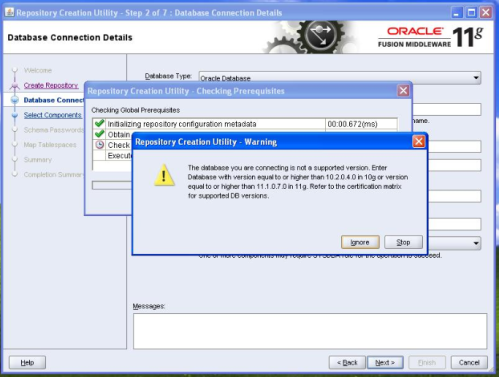
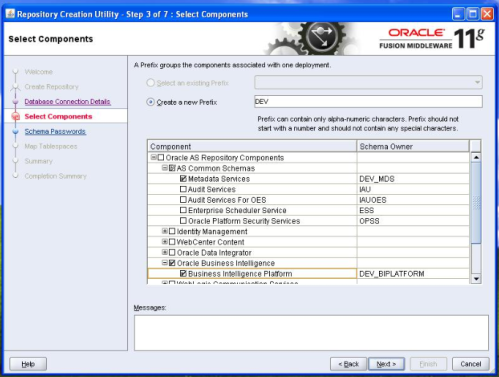
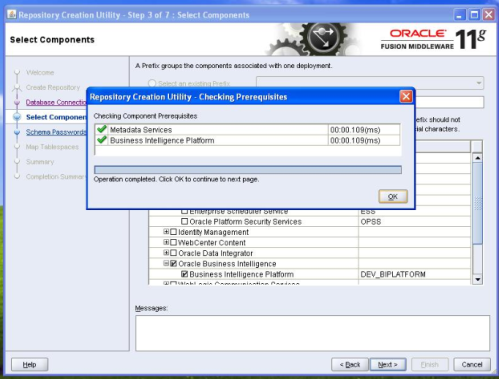


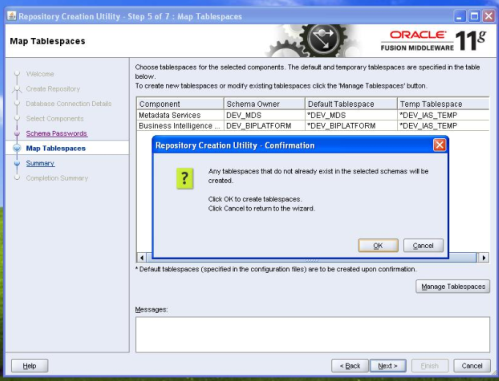


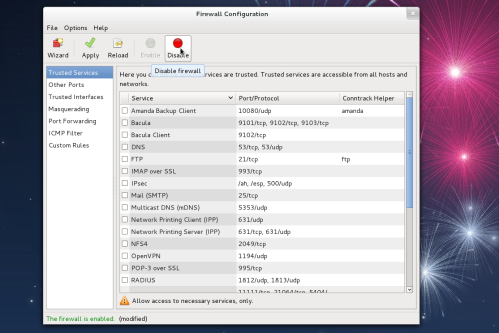



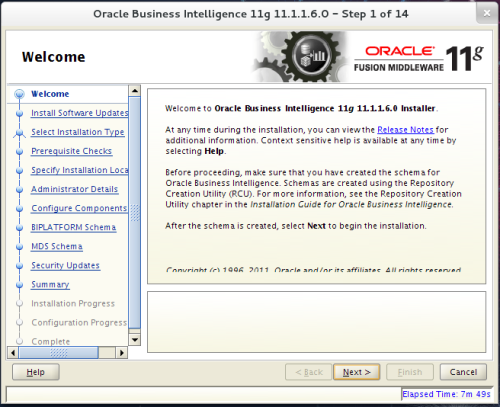

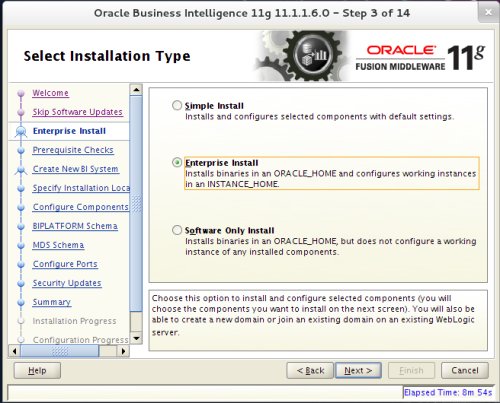

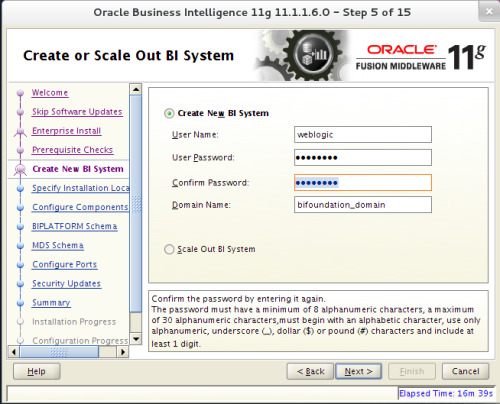
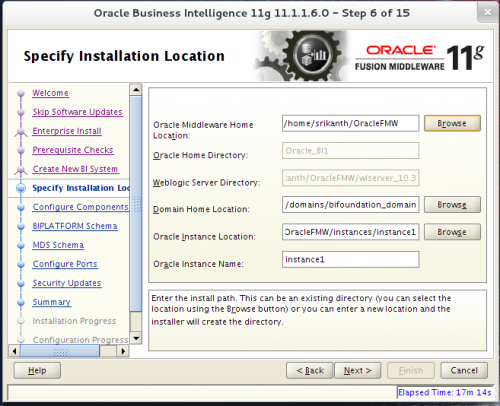











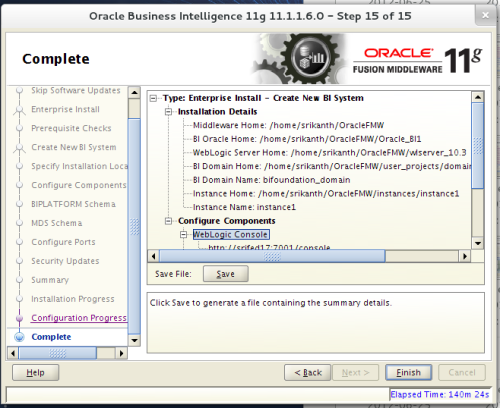




0 comments:
Post a Comment