This exercise takes your through on configuring your own email server(atleast for one email user) to test out OBIEE 11g Report Scheduling.
The scenario is as below:
machine host 1 “sriwinxp” : – will contain the “hMailServer” SMTP/Email server on a Windows XP box.
machine host 2 “srinewwin” : – will contain the OBIEE 11g BI and the SeaMonkey(Email client since I don’t have Outlook Express on Windows7.
machine host 1 “sriwinxp” : – will contain the “hMailServer” SMTP/Email server on a Windows XP box.
machine host 2 “srinewwin” : – will contain the OBIEE 11g BI and the SeaMonkey(Email client since I don’t have Outlook Express on Windows7.
Note:
In case you don’t have two systems to play around with, you can satisfactorily use one machine to contain all three products i.e. the “hMailServer” Email server, OBIEE 11g BI Server and your SeaMonkey Email client(substitute for Outlook Express).
In case you don’t have two systems to play around with, you can satisfactorily use one machine to contain all three products i.e. the “hMailServer” Email server, OBIEE 11g BI Server and your SeaMonkey Email client(substitute for Outlook Express).
Downloadables:
hMailSever can be downloaded from: http://www.hmailserver.com/index.php?page=download_mirrors&downloadid=207
SeaMonkey Email client can be downloaded from:http://portableapps.com/apps/internet/seamonkey_portable
hMailSever can be downloaded from: http://www.hmailserver.com/index.php?page=download_mirrors&downloadid=207
SeaMonkey Email client can be downloaded from:http://portableapps.com/apps/internet/seamonkey_portable
- First I am going to start with installing and configuring the “hMailServer” on the sriwinxp WindowsXP box.
- Make sure the C:WINDOWSsystem32driversetchosts file is updated with the below entries:
- 127.0.0.1 localhost
- 10.0.0.2 sriwinxp sriwinxp.com
- Note:
You will have to change the “10.0.0.2″ and “sriwinxp” to reflect your own machine details.
The “sriwinxp.com” does not need any special research, just add “.com” after you know your “sriwinxp” equivalent.
You can get these details by using the commands “ipconfig” and “hostname” in your windows command prompt.
You can Google on how to setup/what is “static ip” if your in confusion.
You can also Google on how to setup a windows machine hostname when in confusion. - Now on the same sriwinxp machine execute the hMailServer-5.3.3-B1879.exe to start the email server installation.
- Click Next on the first screen.
- Accept the “License Agreement” on the next screen and click the “Next >” button.
- Select the default install location as show below and click the “Next >” button.
- Select both options to install the “Server” and “Administrative tools”.
- Then click the “Next >” button.
- Select the option “Use built-in database engine (Microsoft SQL Compact)” and click Next.
- Leave the default hMailServer default and click Next.
- Click the “Install” button on the “Ready to Install” window:
- Enter a password for the hMailServer administrative user on the “hMailServer Security” window.e.g. admin123.
- This password is different from your Windows Administrator password, and has nothing to do with that.
- Click Next.
- Select the checkbox “Run hMailServer Administrator” and click “Finish” button.
- Select “localhost Administrator” option so it is highlighted and click “Connect” button.
- Enter a password e.g. admin123 when asked for and click the “OK” button.
- On the “hMailServer Administrator” window on left pane, select the “Domains”.
- On the right pane click the Add button, then for the “Domain” box, enter “sriwinxp.com” or whatever is your machine name and just append “.com” to it.
- Click the “Save” button.
- In the left pane go to Domains->sriwinxp.com->Accounts, then on the right pane click the “Add” button.
- Enter “user” for the “Address” box, enter “user1234″ for the “Password”, enter “50″ for the “Maximum size(MB)” box, for the “Administrator level” select “User”, check the “Enabled” box.
- Then click the “Save” button.
- After click the “Save” button on the left pane you should see the “user user added under the “Accounts” level.
- In the left pane go to Settings->Advanced, then enter “sriwinxp.com” for the “Default domain” and enter “admin123″ for the “Administration password”
- In the left pane go to Settings->Advanced->Auto-ban and uncheck the “Enabled” checkbox and click “Save”.
- In the left pane go to Settings->Advanced->TCP/IP ports, then click the “Add” button and select “IMAP” for the “Protocol”, enter “10.0.0.2″ for the “TCP/IP address” and enter “143″ for the “TCP/IP” port.
- Make sure that “Use SSL” checkbox is unchecked.
- Click the “Save” button.
- When asked to restart the “hMailServer” click “Yes”.
- After the “hMailServer” has been restarted. click “OK”.
- On to our second task of configuring the SeaMonkey Email Client(or your Outlook Express) on the second machine “srinewwin”.
- Open the C:WindowsSystem32driversetchosts file update with these entries so that srinewwin host can access sriwinxp’s “hMailServer” Email server.
- On the SeaMonkey Browser menu choose Window->Mail & Newsgroups to open the SeaMonkey Email Client.
- Then select “Email account” on the “New Account Setup” window.
- Click “Next” to go to the next screen.
- In the Identity window enter “user” for “Your Name:”and “user for “Email Address:”
- Click “Next” to proceed.
- In the “Server Information” window, select IMAP, then enter “sriwinxp” for “Incoming Server:”, then “sriwinxp” for “Outgoing Server:”
- Click the “Next” button.
- On the “User Names” window enter “user” for the “Incoming User Name:”
- Click the “Next” button.
- In the “Account Name” window enter “obiee user” for the “Account Name:”
- Click the “Next” button.
- Verify what you have entered is proper and click the “Finish” button.
- After the “Mail Server Password Required” window opens enter the email “user”‘s password. e.g; user1234
- You should be able to see your main “Inbox” and with no email messages.
- To test out that sending emailing is working.
- Click on “Compose” button to open a “Compose” window
- In the “To:” field enter “user, in the “Subject:” enter “hello”
- In the Body or bottom pane enter “hi test”
- then click the “Send” button to send the email message.
- When the “SMTP Server Password Required” pops up enter the “user” password. e.g: user1234.
- After a few seconds you should get see a message has arrived into your “Inbox” as show below.
- This means both our incoming and outgoing email is setup.
- Till now we have configured the Email server and the Email client on the “sriwinxp” and “srinewwin” machines respectively.
- Now we need to configure OBIEE 11g Agent/Scheduler to start the automated report sending process with the help of the “hMailServer” Email Server.
- This involves now a two step process:
- First we need to setup OBIEE to access hour newly created “hMailServer” Email server.
- Second we need to create a new Scheduler Agent to start sending/scheduling reports via the Email server.
- Now for the first part, Open the link: http://localhost:7001/em for the Enterprise Manager console.
- Login with username and password.
- On the browser left pane open Farm_bifoundation_domain -> Business Intelligence -> coreapplication, then on the right pane select the “Mail” tab.
- Click the “Lock and Edit Configuration”
- Click “Close” once the “Confirmation” window opens.
- Enter “sriwinxp” for the “SMTP server” and leave the other defaults as show below:
- Click the “Apply” button.
- Click the “Activate Changes” link on top.
- Click “Close” once the “Confirmation” window shows up.
- Click the “Restart to apply recent changes” link which will go to the “Overview” tab.
- In the “Overview” tab click on the “Restart” button to restart the obiee services.
- Click on the “Yes” button on the “Confirmation” window.
- Click “Close” on the “Confirmation” window once it comes up.
- Now for the second part of creating a new Scheduler Agent to handle our emailing reports.
- Open the analytics url: http://localhost:9704/analytics.
- In the main “Create” section select the “Agent” link under “Actionable Intelligence”.
- In the “General” tab select “Normal” for the “Priority” option, then select “Specified user” and enter “weblogic” (which ever user is the administrative user) for the “Run As” option.
- Next click on the “Schedule” tab.
- In the “Schedule” tab check the “Enabled” checkbox.
- For “Frequency” select the “Daily” option and leave the other defaults as show below:
- Click on the “Condition” tab
- On the “Condition” tab select the “Do not use a condition (always deliver content and run actions)” option.
- Click on the “Delivery Content” tab.
- On the “Delivery Content” tab enter “Agent for MainGOReport” for the “Subject”, then select “Analysis” for the “Content” and click “Browse” button to select an existing report from the existing reports.
- Keep the other defaults as show below.
- Click on the “Recipients” tab.
- On the “Recipients” tab click on the “Add Email Recipient” icon.
- Enter the previously created email user: user
- Click on the “OK” button.
- the new user should appear in the “Select Recipients” box along with the “weblogic” user.
- Click on the “Destinations” tab.
- check both “Home Page and Dashboard” and “Devices” checkboxes under “User Destinations”.
- select the “Specific Devices (will override a user’s Active Delivery Profile)” option as show below.
- then make sure only the “Email” checkbox is selected as show below:
- Click on the “Actions” tab.
- On the “Actions” tab make sure nothing is select as shown below.
- click on the “Save this Agent” icon on the top right.
- In the “Save Agent” window go to “Shared Folders” -> “Samples Sales” and enter “AgentMainGOReport” for “Name”.
- Click the “OK” button.
- After the agent is saved, open your email client.
- The new scheduled report is delivered from the OBIEE scheduler to your email client as can be seen below:
Summary:
We have go through the whole process of understanding how to schedule reports by setting up a local email server.
Where in live installations the email server information would be given to you and you will be only doing the OBIEE 11g configuration to access the email server then onto creating your OBIEE Scheduler Agents.
We have go through the whole process of understanding how to schedule reports by setting up a local email server.
Where in live installations the email server information would be given to you and you will be only doing the OBIEE 11g configuration to access the email server then onto creating your OBIEE Scheduler Agents.






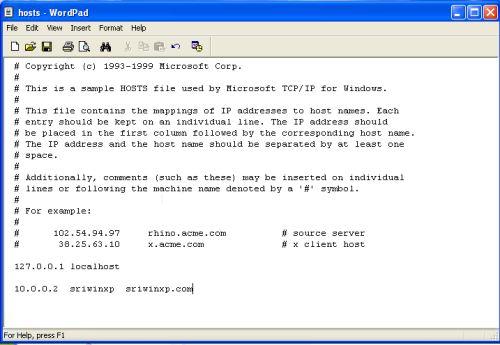
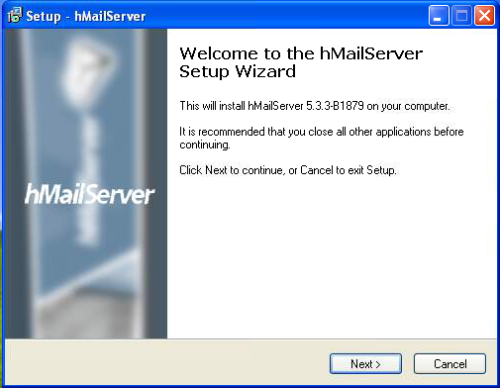
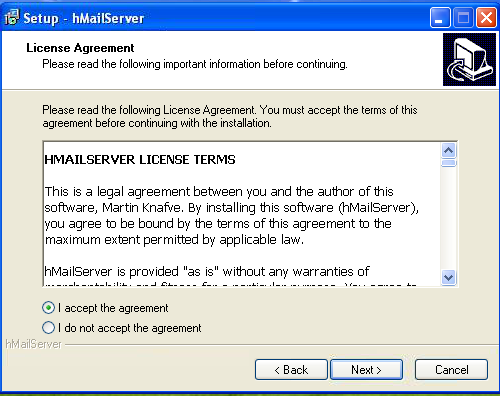
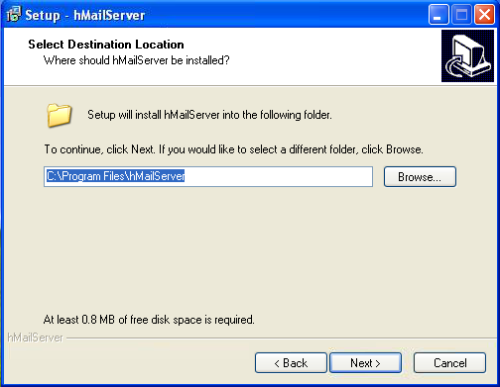


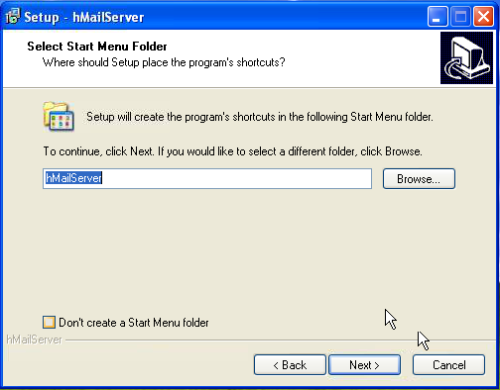


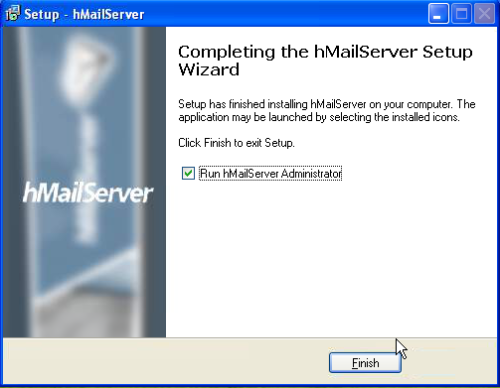
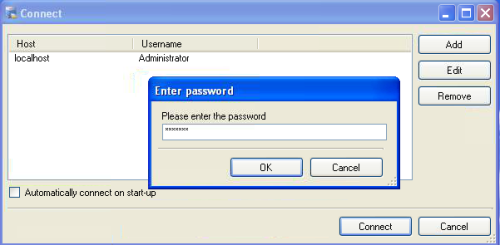
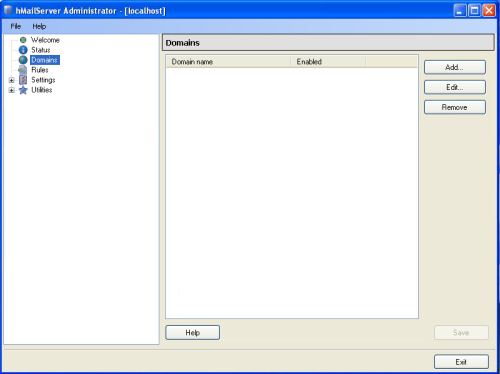
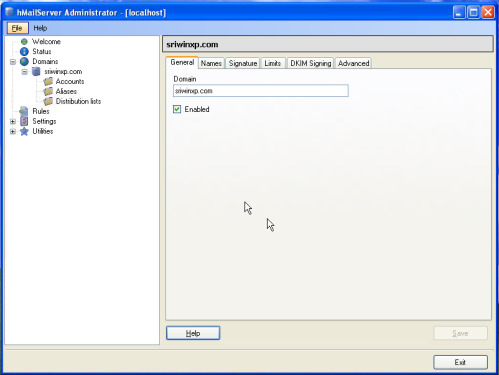
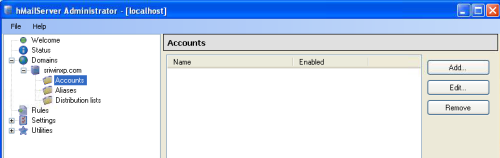

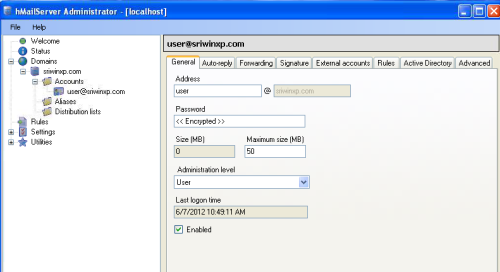
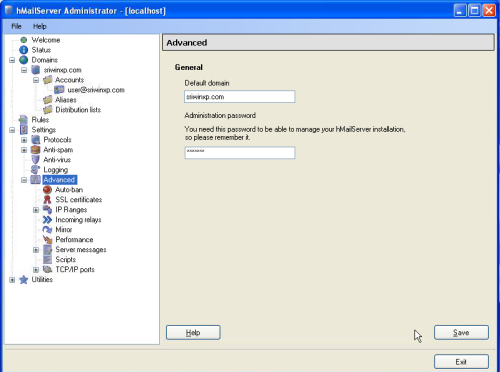
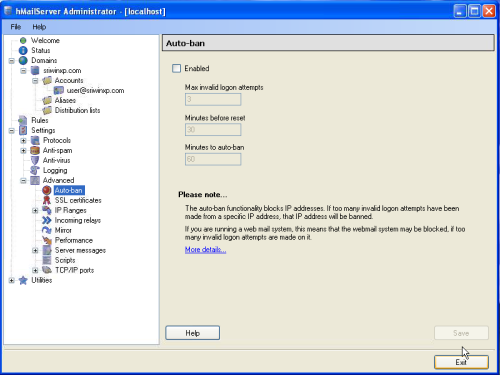
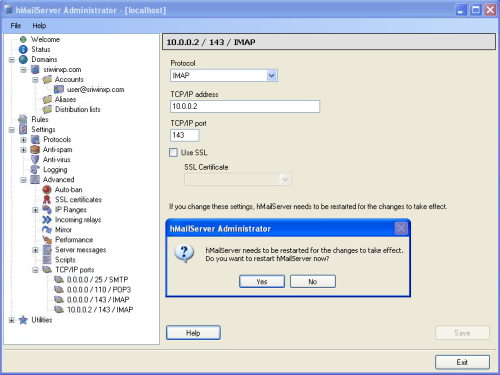

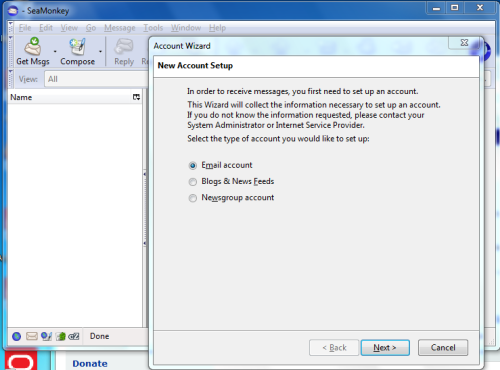
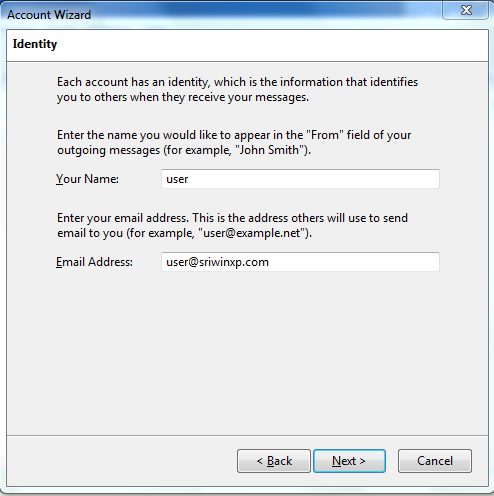

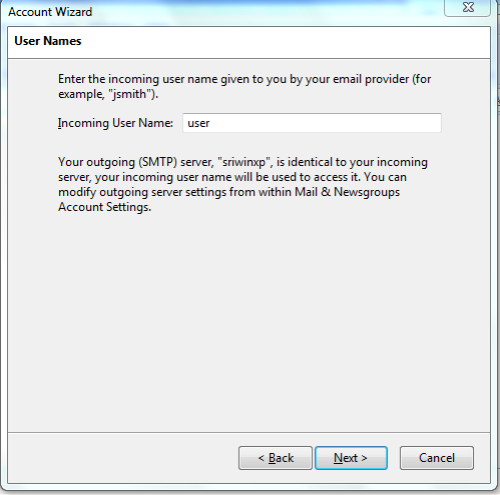



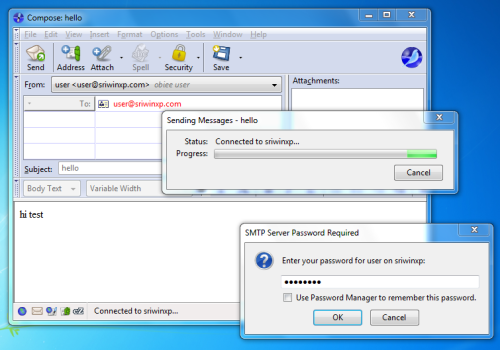
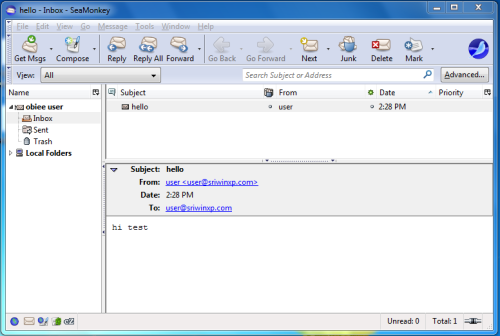
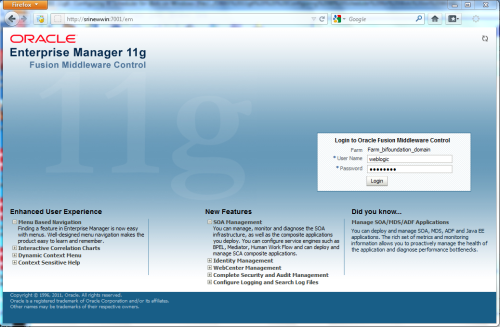


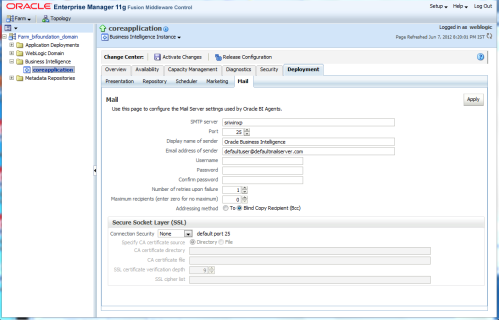
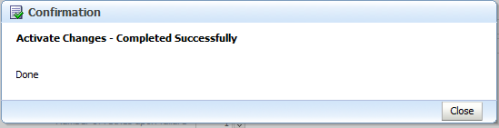
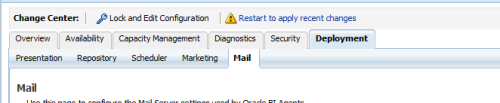
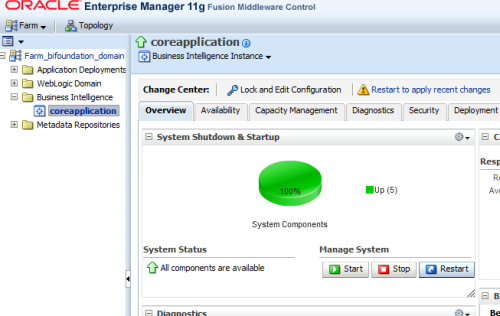


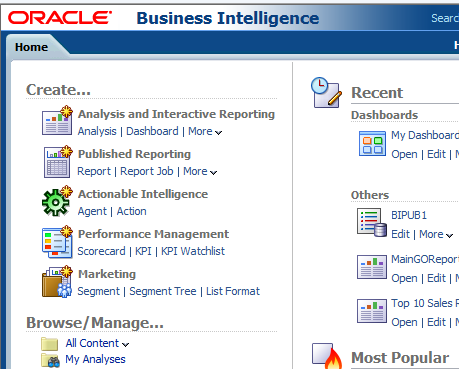
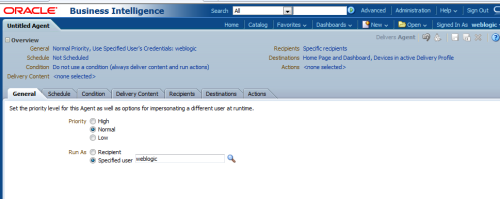
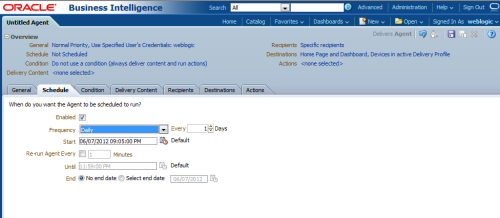

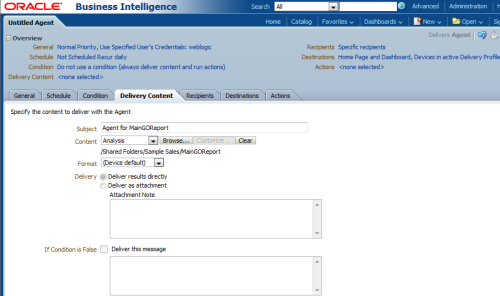
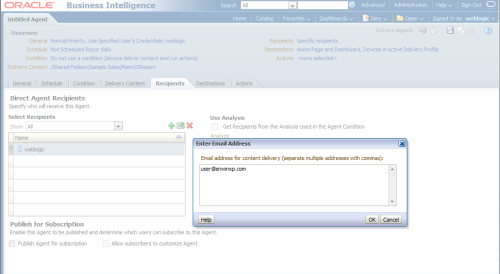
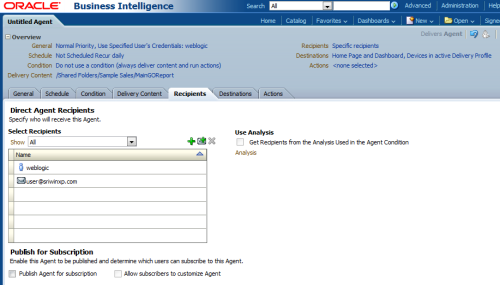
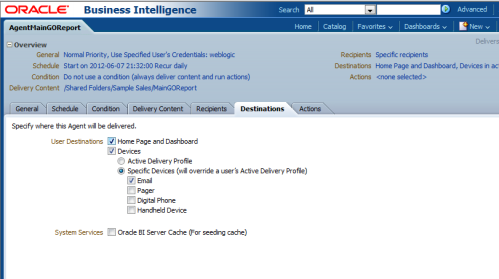
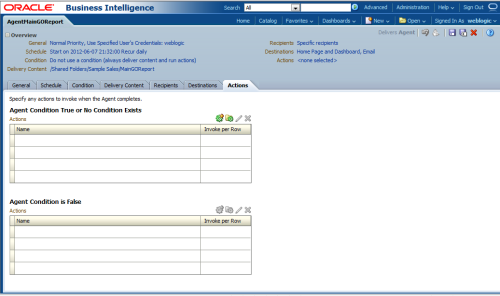

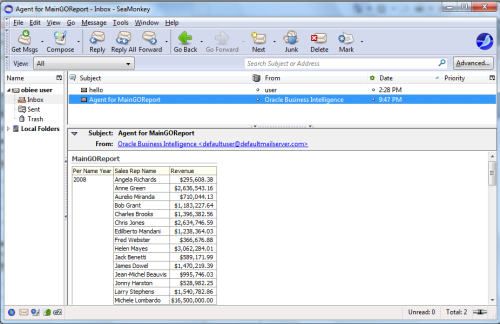



0 comments:
Post a Comment