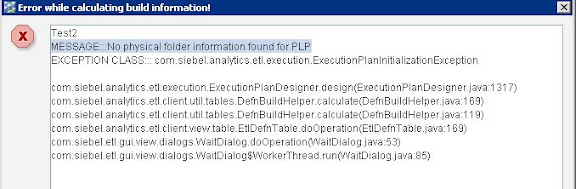Working on a OBI Apps project, I was getting the DAC configurations ready and bumped into the following error message, stating “Error whle calculating build information!”. The message stated “MESSAGE:::No physical folder information found for PLP”. This occured when I was trying to build my newly created execution plan.
Solution
I had created a new execution plan and added my subject area(s) but forgot to click the “Generate” button on the Parameters sub-tab after I had selected the subject areas that I wanted built for that particular execution plan. To fix the error, I just highlighted the newly created execution plan, clicked the Parameters sub-tab and clicked “Generate ”